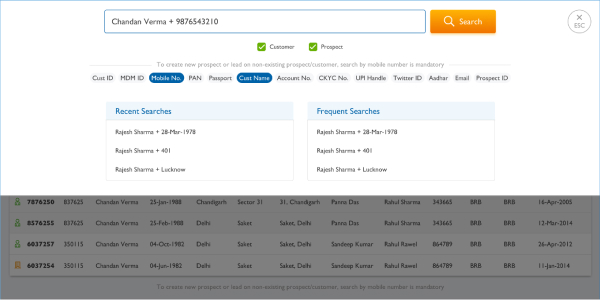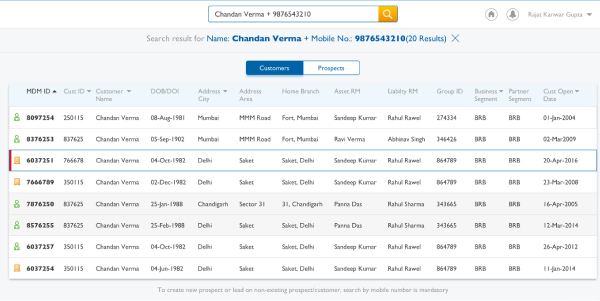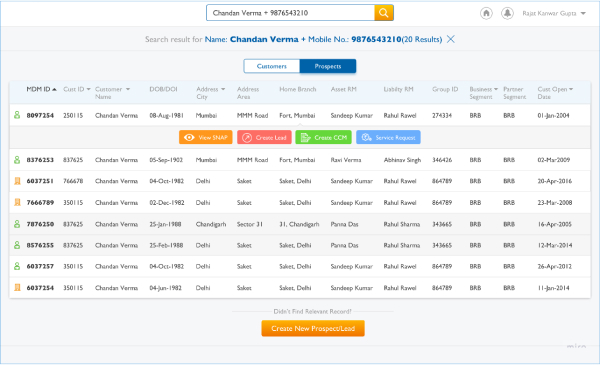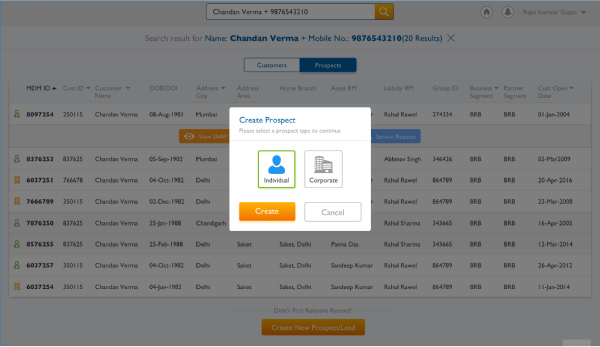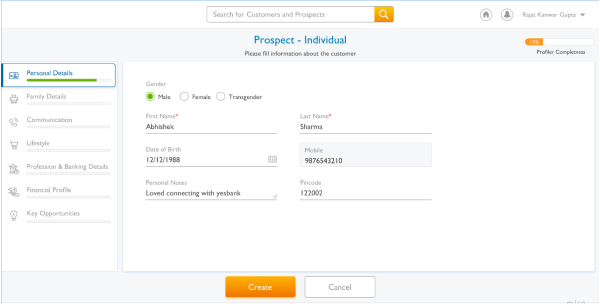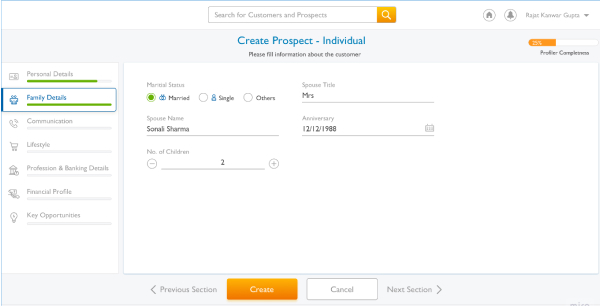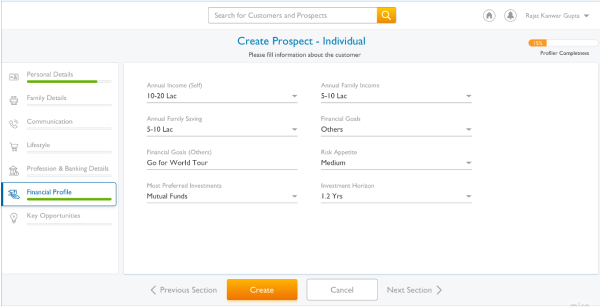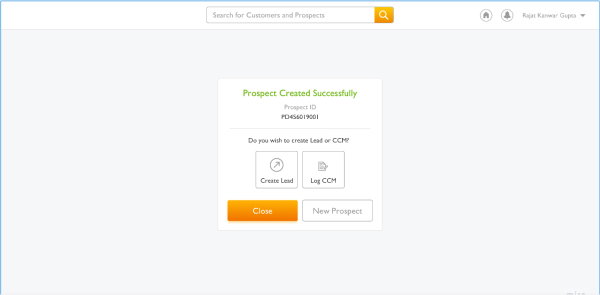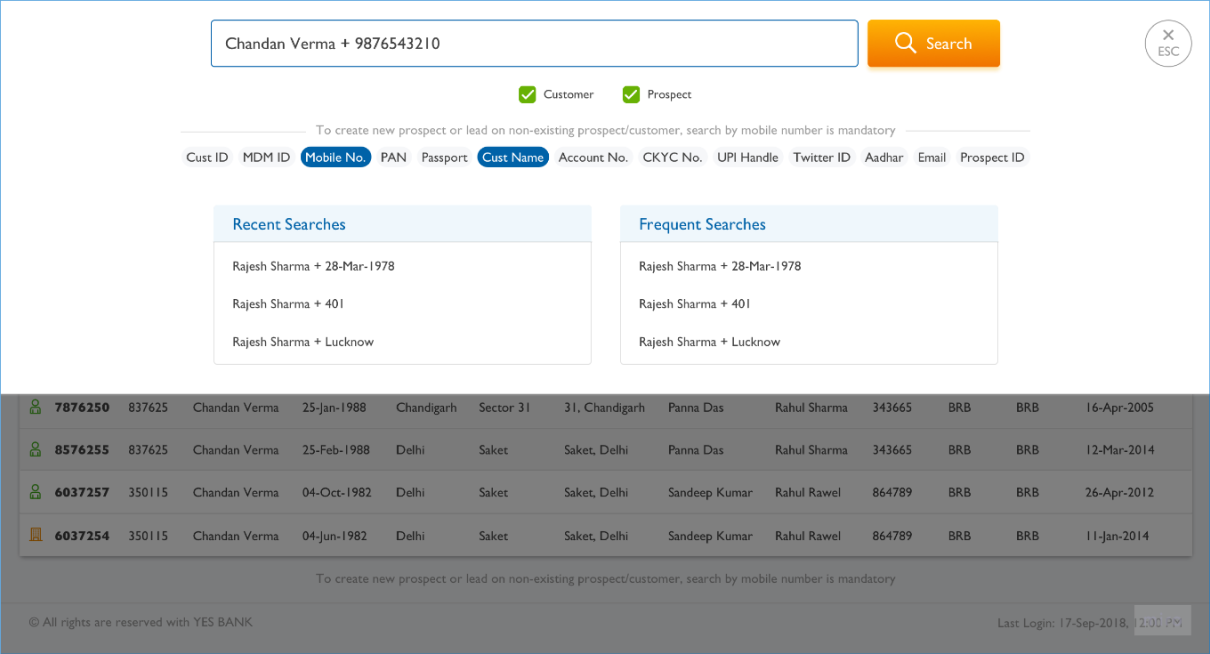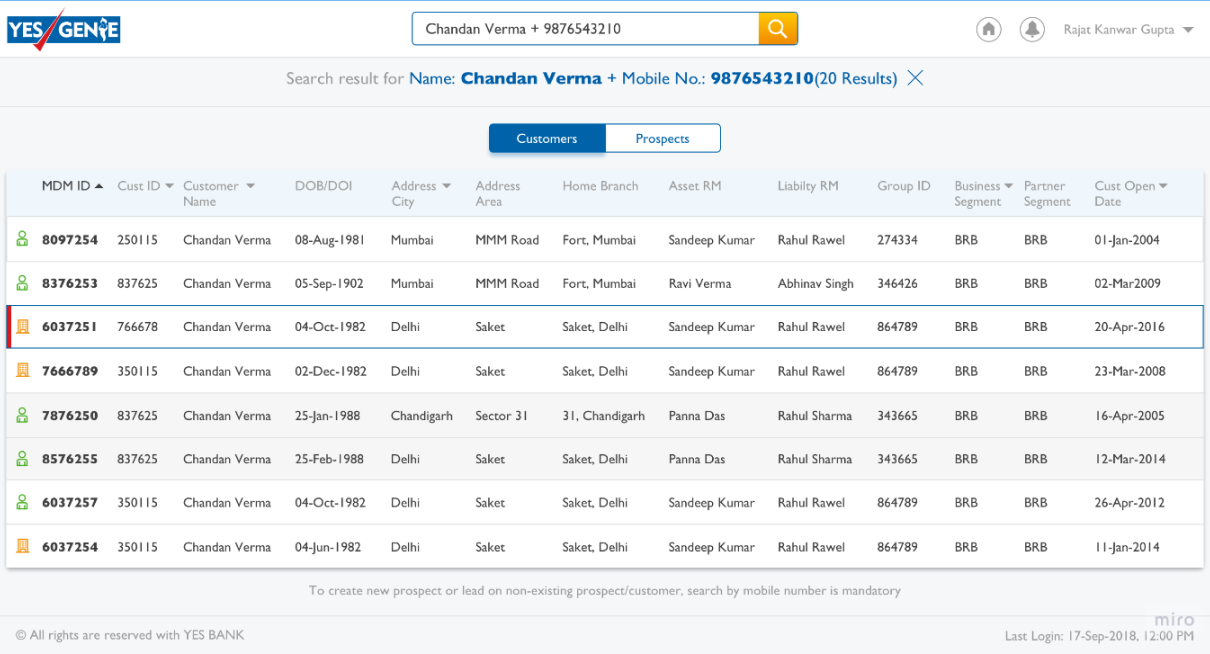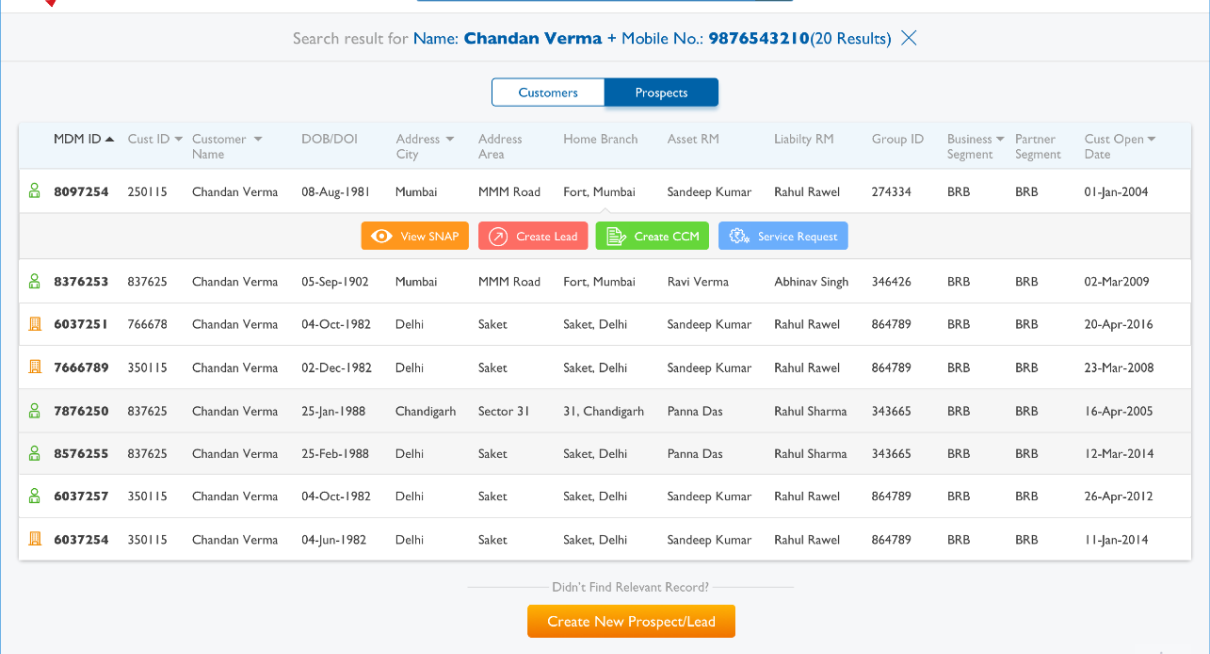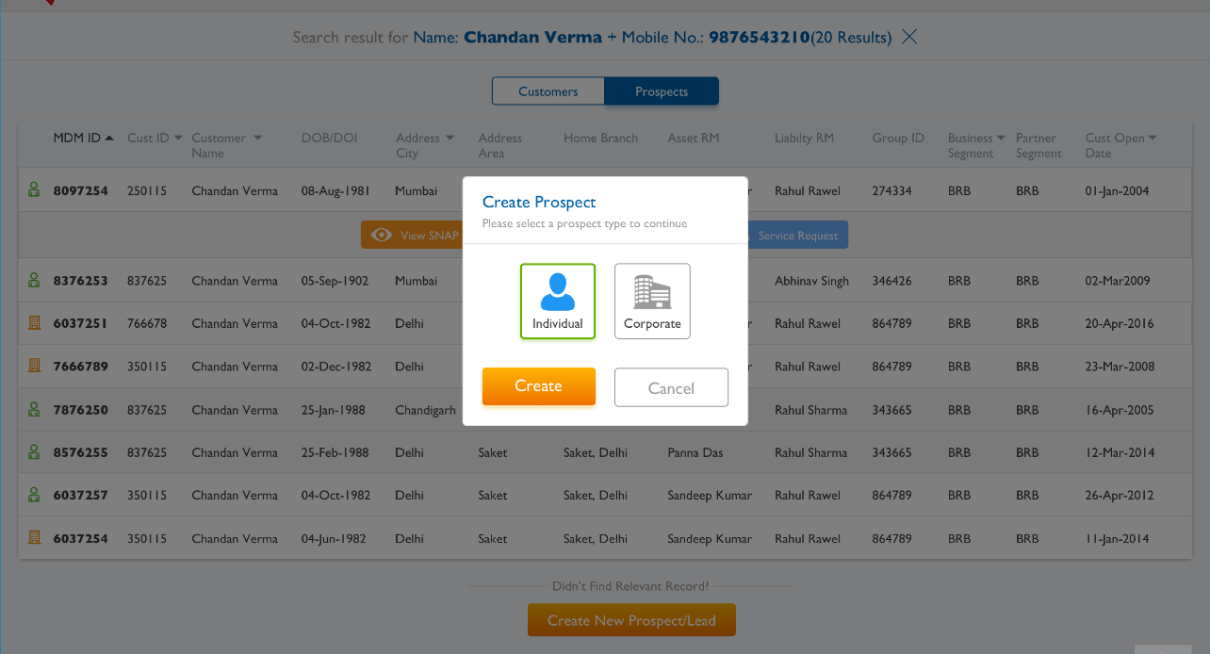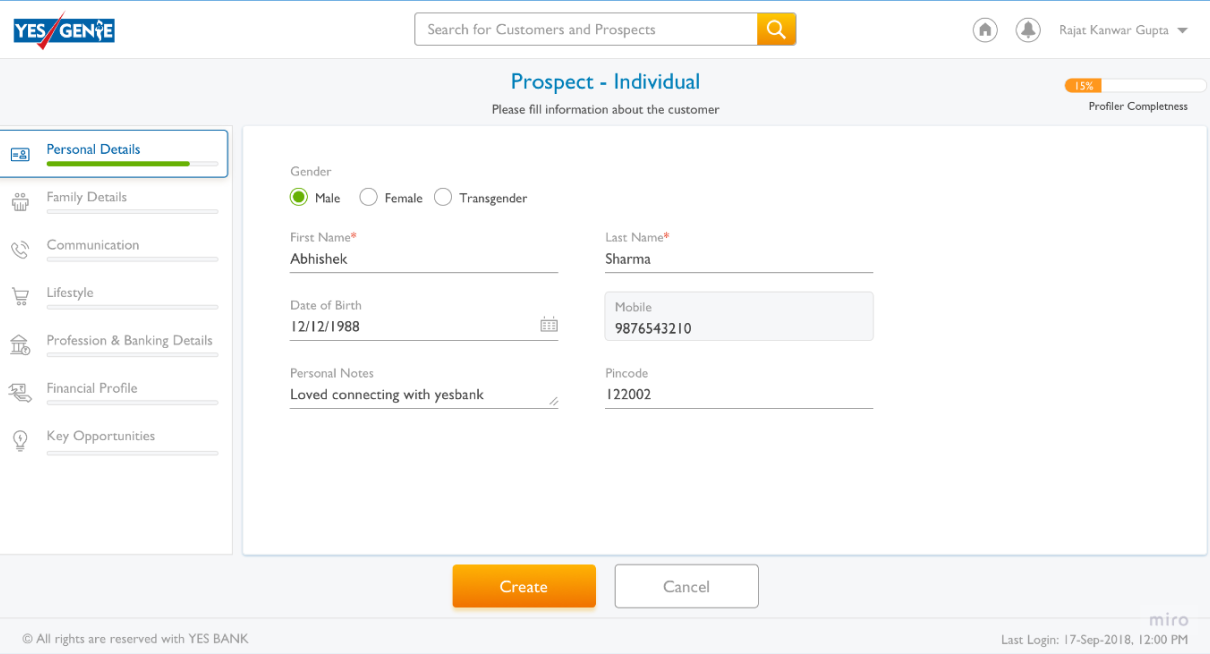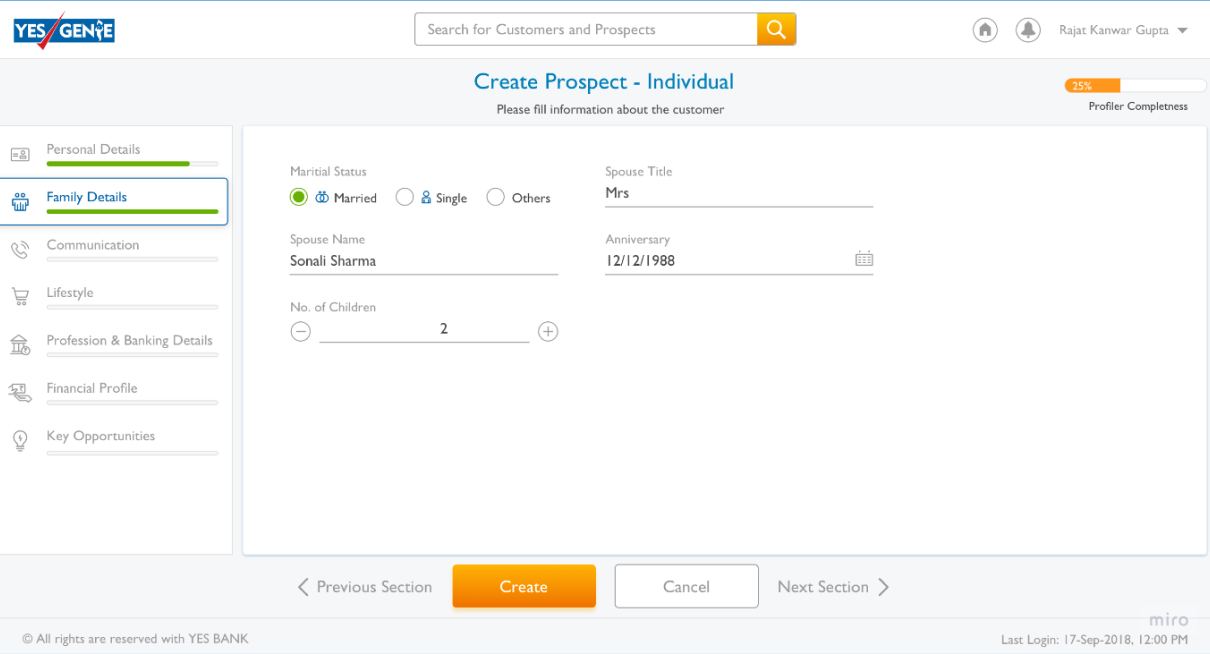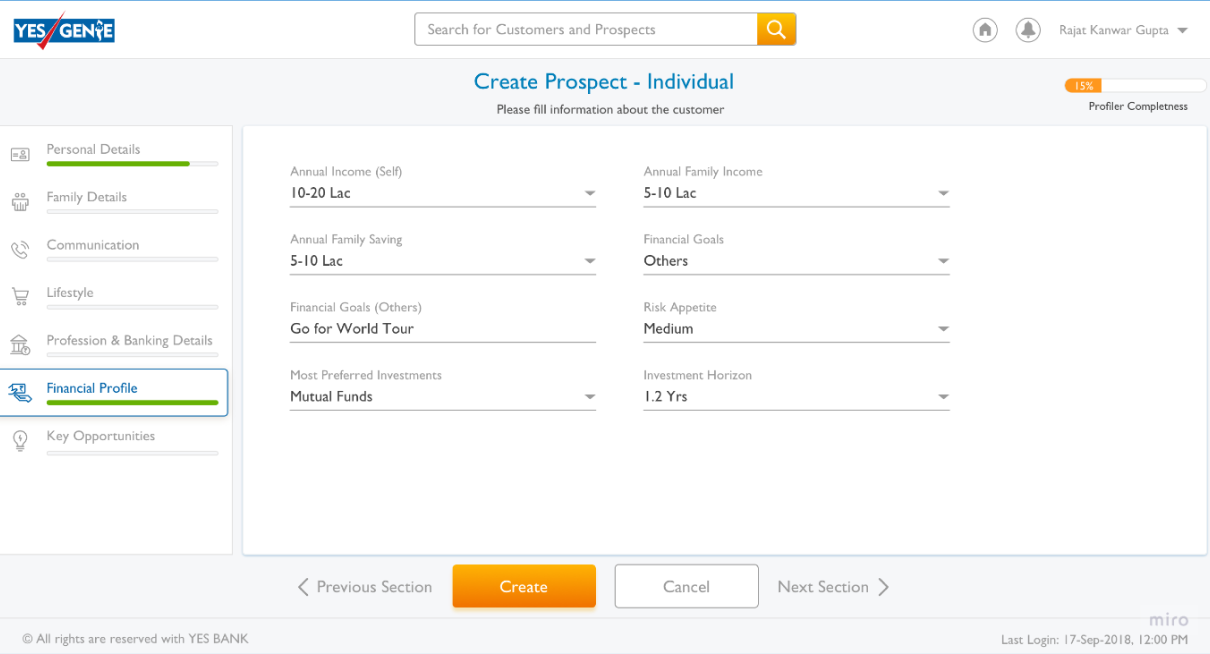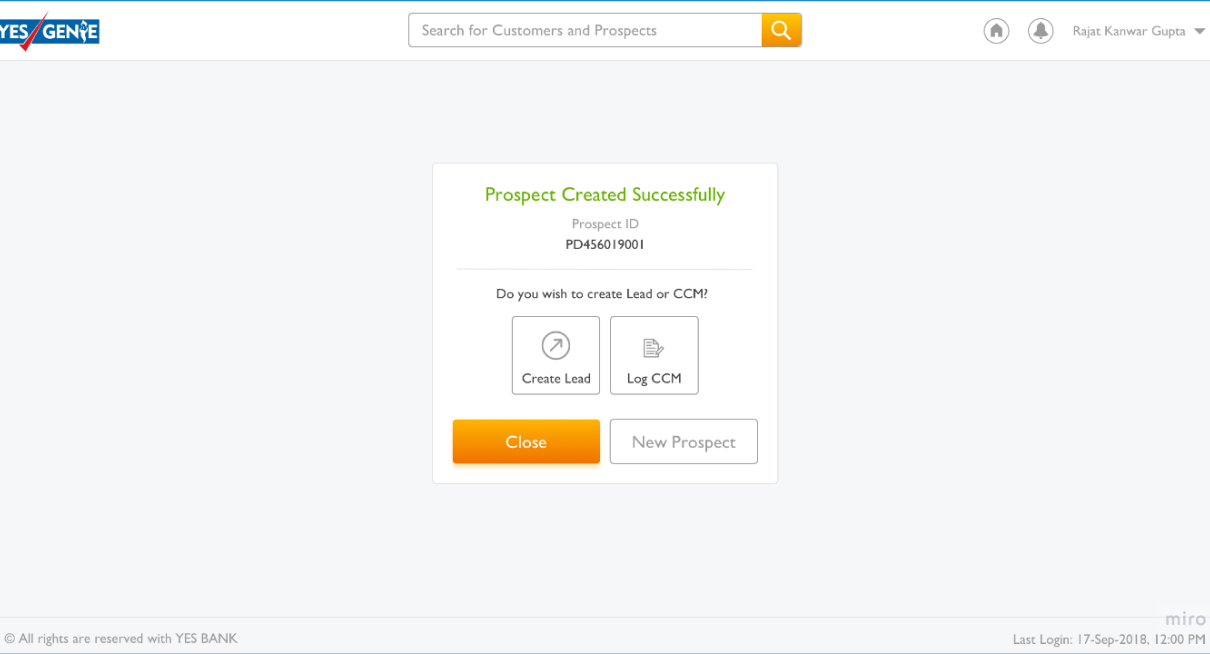The "Create Prospect" usability test evaluates user experience for Relationship Managers, aiming to streamline prospect creation. Insights gathered will inform enhancements for a more intuitive and efficient process.
You’ve been assigned a task to onboard a customer to the bank. After the meeting, your next step is to create a prospect in the bank application. To do this, you’ll start by searching for that person in the bank database.
- Does the user entered Name+Mobile number or any other refinement in search bar.
- Does the user select Customer & Prospect while searching.
- Did he/she used recent or frequent searches
- While searching user was talking about can he enter name and mobile or city together in the search bar.
- User said he didn’t like the gradient shade of the search CTA
- User mentioned while entering the name or mobile or city in search bar, the tags got selected which gives him clear understanding of his actions.)??
Following the search in the bank database, your next step is to cross-check whether the customer exists with the bank. If the customer is found, proceed accordingly. However, if there is no record found, then your next task is to create a new prospect.
- Click on customer Tab?
- Click on prospect tab?
- Does the user clicked on Cross button to clear the search?
- Does the user open any customer tab?
- Does the user clicked on create prospect CTA?
- While searching for the record, user didn’t selected customer checkbox
- User didn’t clicked on cross button to clear the search result, instead he clicked on search bar
- While cross checking for the record in search result, user was not expecting to see quick CTA’s in expanded version. He expressed positive response.
- Easily found create prospect CTA.
Once you’ve selected the type of customer, proceed to complete the profile by entering the required details. After providing the necessary information, proceed to create the prospect.
- Enter all the profile details.
- Use of previous or next button.
- Selection through drop downs.
- Check on profile percentage.
- Selection of key opportunities.
- User expressed his view to add Spouse title in a same line of spouse name
- User was confused with 4 CTAs in the bottom of page, didn’t find previous/next buttons useful, as he can click on tabs on the left side.
Upon entering all the details, you have receive a Prospect ID. On this screen, you’ll find multiple options to proceed. Please take an appropriate step based on your workflow or task requirements.
- Select Create Lead
- Select Log CCM
- Click On Close
- Click on New prospect
- Easily understood the action user want to do.
You’ve been assigned a task to onboard a customer to the bank. After the meeting, your next step is to create a prospect in the bank application. To do this, you’ll start by searching for that person in the bank database.
- Does the user entered Name+Mobile number or any other refinement in search bar.
- Does the user select Customer & Prospect while searching.
- Did he/she used recent or frequent searches
- While searching user was talking about can he enter name and mobile or city together in the search bar.
- User said he didn’t like the gradient shade of the search CTA
- User mentioned while entering the name or mobile or city in search bar, the tags got selected which gives him clear understanding of his actions.)??
Following the search in the bank database, your next step is to cross-check whether the customer exists with the bank. If the customer is found, proceed accordingly. However, if there is no record found, then your next task is to create a new prospect.
- Click on customer Tab?
- Click on prospect tab?
- Does the user clicked on Cross button to clear the search?
- Does the user open any customer tab?
- Does the user clicked on create prospect CTA?
- While searching for the record, user didn’t selected customer checkbox
- User didn’t clicked on cross button to clear the search result, instead he clicked on search bar
- While cross checking for the record in search result, user was not expecting to see quick CTA’s in expanded version. He expressed positive response.
- Easily found create prospect CTA.
Once you’ve selected the type of customer, proceed to complete the profile by entering the required details. After providing the necessary information, proceed to create the prospect.
- Enter all the profile details.
- Use of previous or next button.
- Selection through drop downs.
- Check on profile percentage.
- Selection of key opportunities.
- User expressed his view to add Spouse title in a same line of spouse name
- User was confused with 4 CTAs in the bottom of page, didn’t find previous/next buttons useful, as he can click on tabs on the left side.
Upon entering all the details, you have receive a Prospect ID. On this screen, you’ll find multiple options to proceed. Please take an appropriate step based on your workflow or task requirements.
- Select Create Lead
- Select Log CCM
- Click On Close
- Click on New prospect
- Easily understood the action user want to do.